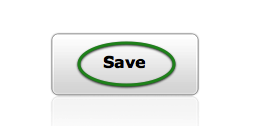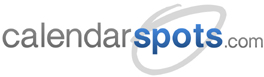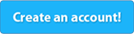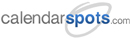Support -> How to Ensure You Receive Responses to Automated Emails
How to Ensure You Receive Responses to Automated Emails
This guide will show you how to configure a Reply-To e-mail address in your account.
Have you ever wondered what happens if a client tries to respond to an automated appointment confirmation or reminder email?
Typically the response is returned to our servers. If you want to be sure that these types of responses are redirected to your
attention, you need to change the Reply-To field.
Step 1. Enter the "Messaging" Section
Under the "Advanced" tab of the "Settings" page, select the "Messaging" tab.

Step 2. Update the Reply-To Field
In the "Reply-To" section, enter the email address you wish to redirect responses to. An email
will be sent to that address for validation purposes. Once you confirm the email address, you will
notice that the status box will become green.
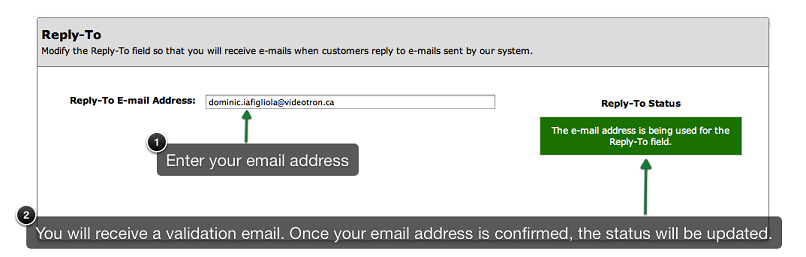
Step 3. Save Your Changes
Don't forget to save your changes before exiting.